By Michael Hilkemeijer
Foundations of Technology Integration in the Elementary Classroom
Integrating technology in the elementary classroom is no longer optional—it’s an essential part of preparing students for their future. When used well, digital tools don’t replace the human element of teaching; they enhance it. They can help students explore new perspectives, think critically, and collaborate in ways that weren’t possible before (Edutopia, 2023).
But the question many teachers have is: Where do I start?
The answer isn’t to buy every device or subscribe to every app—it’s to start small, with simple strategies that fit your existing curriculum and make learning more engaging for students. This builds a foundation you can add to over time.
Why Start Small?
Starting with small, purposeful steps allows you to:
-
Experiment without feeling overwhelmed.
-
Quickly see what works for your students.
-
Adjust your approach based on their feedback and progress.
-
Build your own confidence with technology integration before expanding.
It’s about taking deliberate, meaningful actions toward purposeful technology use—actions you can implement immediately, without needing major changes to your program.
Five Practical Starting Points for Your Classroom
These ideas can be tried with minimal setup time but still create powerful learning opportunities.
| Activity | Quick Classroom Setup | Student Benefit |
|---|---|---|
| Digital storytelling | Use an app like Book Creator or iMovie for short narratives | Boosts communication skills, reflection, and creativity |
| Gamified quizzes (e.g., Kahoot!) | Run a simple quiz to recap a lesson | Increases engagement and checks understanding |
| Virtual field trips | Explore a landmark or concept through Google Earth | Sparks curiosity and builds background knowledge |
| Interactive whiteboard challenge | Post a problem-solving task for groups to solve | Promotes collaboration and critical thinking |
| Photo-based nature walk | Use tablets to capture patterns or shapes outdoors | Develops observation skills and links real-world learning |
Tips for Making These Work
To get the most out of these activities:
-
Connect to your learning goals – tech should enhance your lesson, not distract from it.
-
Encourage student voice – let them make choices and share ideas.
-
Build in reflection time – help students think about what they created or discovered.
-
Use what you have – don’t wait for the “perfect” tool to start integrating tech.
Why These Steps Matter
Research from the University of the Cumberlands highlights that technology can help elementary students “engage more deeply in learning and develop critical 21st-century skills” when it’s embedded in meaningful contexts (University of the Cumberlands, 2023). Even small integrations—when tied to clear objectives—can help students collaborate more effectively, think critically, and express themselves in new ways.
From Single Steps to a Bigger Picture
The most rewarding part of trying activities like these is seeing students light up when technology deepens their understanding. But without a plan, it’s easy for tech integration to remain a series of one-off experiments.
That’s where the Technology Integrator’s Learning Journey to Transformation comes in.
It’s not just a collection of resources — it’s a structured, supported professional development journey designed to deliver measurable results for both teachers and their students.
On this journey, you:
-
Move through clear stages and milestones, knowing exactly what to focus on next.
-
Apply technology in ways that fit your curriculum, class context, and experience level.
-
Learn and implement while you teach, so growth happens in real time.
-
Get ongoing support from live onboarding, the community, and the Wisdom Tool.
Each activity you try in your classroom — like the ones you’ve just read — can become part of a step-by-step process that takes you from where you are now to leading technology integration with confidence. And because it’s built on your own classroom practice and results, it’s a pathway you can rely on year after year.
Looking Ahead
Once you have these starting points in place, the next step is refining how you teach with them—choosing strategies that make your technology use even more effective for different learning styles and subject areas.
That’s what we’ll explore next, so you can feel confident not just in using technology, but in teaching with it.

Purposeful Teaching Strategies for Using Technology in Elementary Classrooms
Effective teaching strategies for technology in elementary students go beyond clicking through apps—they shape how students think, collaborate, and create. According to Prodigy Education, educators who “constantly renew” their teaching strategies, including tech integration, empower student learning and growth (prodigygame.com). For these strategies to succeed, they must align with your teaching goals, activate student thinking, and be accessible from day one.
Why Strategy Matters in Tech Integration
Technology alone doesn’t drive better learning—your approach does. Strategic tech use ensures that:
-
Students actively engage rather than merely consume content.
-
Learning is differentiated to meet diverse needs.
-
Tools reinforce deep understanding, not just digital skill exposure.
The challenge for many teachers isn’t recognising the value of strategy—it’s knowing which strategies work best with technology, and how to implement them without feeling overwhelmed.
That’s why having a clear set of go-to approaches is so valuable. Drawing on proven methods from educational research (tophat.com; prodigygame.com) and classroom-tested ideas from ictesolutions.com.au, the table below outlines strategies that can be adapted for any subject, scaled to your available resources, and applied at your own pace.
Five Research-Based Strategies That Work
| Strategy | How to Use It | Why It Works for Students |
|---|---|---|
| Project-Based Learning (PBL) | Use tech tools for real-world problem solving or creative tasks | Encourages collaboration, critical thinking, and deep learning (ictesolutions.com.au) |
| Differentiated Instruction | Offer tiered tech-supported tasks based on student readiness | Tailors learning and supports every learner’s pace and need (prodigygame.com) |
| Digital Storytelling | Students produce multimedia narratives (video, audio, text, image) | Builds literacy, creativity, and reflective thinking (ictesolutions.com.au) |
| Scaffolding with Tech | Incorporate prompts, models, and supports in digital tasks | Assists in building independence and confidence (prodigygame.com) |
| Gamified Learning | Embed game elements like points or progress in lessons | Boosts motivation, engagement, and learning ownership (prodigygame.com) |
Tips to Implement These Strategies Well
-
Start with your learning objectives — let goals steer how you use tech.
-
Model and scaffold — guide students in using tools confidently.
-
Encourage student collaboration — pair them to explore and create together.
-
Reflect and assess — always provide chances for students to discuss what worked and why.
-
Iterate continuously — revise tools and methods based on feedback and observations.
Why These Strategies Make a Difference
When technology amplifies strong pedagogy instead of substituting it, students become creators—not just users. They apply their skills with intent, connect ideas with engagement, and develop a deeper sense of learning ownership.
From Effective Practice to Sustained Growth
Experiencing success with these strategies is powerful—but how can you make them sustainable and central to your growth as an educator? That’s where the Technology Integrator’s Learning Journey to Transformation becomes vital.
It’s a structured, supported professional development journey designed to deliver measurable results for both teachers and their students. You:
-
Follow a clear roadmap that aligns strategies like PBL and gamification with growth milestones—so your efforts aren’t accidental, but intentional.
-
Access curated lesson plans and templates that make deploying these strategies easy.
-
Receive on-demand support from workshops, the Wisdom Tool, and a collaborative educator community.
-
Learn and grow while you teach, ensuring every strategy you use is tied to classroom reality.
And when these strategies are paired with engaging, well-chosen activities, they move from theory into memorable learning experiences. The right activities not only reinforce the skills you’re targeting but also give your students the chance to apply them in creative, meaningful ways.

Technology activities you can use tomorrow (and keep improving all year)
The most effective technology activities for elementary students aren’t just engaging — they help your class create, solve problems, and practise essential skills across the curriculum. When activities are linked to real outcomes, they become tools for learning rather than just digital entertainment.
Below, you’ll find 10 classroom-ready ideas from real lesson plans. Each includes:
-
What students do
-
Skills they build
-
How you could extend and refine it by working with a clear professional growth plan, like the Technology Integrator’s Learning Journey to Transformation.
At‑a‑glance activity menu
(Pick one to try, then jump to its section for steps and extensions.)
| Activity | What students do | Skills they build | Typical time |
|---|---|---|---|
| Colouring in blank images | Add colour & detail in a basic paint program | Creativity, tool control, describing choices | 30–45 min |
| Bee‑Bot “dance” | Program a route and perform it | Sequencing, debugging, speaking & listening | 30–40 min |
| Draw & colour dinosaurs | Scan/trace, add details, save & print | Fine motor, design choices, reflection | 40–60 min |
| Visual text with callout shapes | Add speech/thought bubbles to an image | Visual literacy, perspective, language | 30–45 min |
| Create a simple web page | Plan content, add text/images for online reading | Organisation, audience awareness, digital writing | 2–3 lessons |
| Explain a sequence with photos | Match steps to images; write clear instructions | Procedural writing, vocabulary, logic | 40–60 min |
| Model & present with ICT | Design a simple model or diagram and explain it | Design thinking, presentation, feedback | 1–2 lessons |
| Describe emotions from images | Infer feelings/body language; write a short scene | Inference, descriptive language, empathy | 30–45 min |
| Colour‑code a paragraph | Use colour to check structure of exposition writing | Revision skills, cohesion, editing in a word processor | 40–50 min |
| Online safety mini‑lesson | Discuss safe choices; create a class poster | Digital citizenship, critical thinking | 30–40 min |
Tip: if you’re building digital literacy activities for elementary students, keep reflection time short but frequent—students learn a lot by quickly explaining what they did and why it worked.
1) Colouring in blank images
What students do:
-
Open a blank outline image in a paint program.
-
Use fill, brush, and shape tools to add colour, texture, and detail.
-
Save and describe their choices in a sentence or two.
Skills built: Creativity, digital art skills, fine motor control, vocabulary for design choices.
Taking it further with the Journey:
Use the workbook to note which tools students used confidently and which needed more modelling. Search the Wisdom Tool for variations — for example, linking the activity to maths by exploring symmetry or patterns.
2) Bee‑Bot “dance”
What students do:
-
Work in pairs to program bee-bots with directional commands.
-
Test, debug, and “perform” a short routine.
Skills built: Sequencing, problem-solving, listening skills, coding basics.
Taking it further with the Journey:
Log observations on how students correct errors. Use the Journey prompts to explore cross-curricular extensions, like choreographing routines to music or sequencing a story.
3) Draw & Colour Dinosaurs
What students do:
-
Scan or open a dinosaur outline, add features and patterns, then save/print.
-
Share work and highlight a detail they are proud of.
Skills built: Creative thinking, tool use, self-reflection.
Taking it further with the Journey:
Plan an extension where students turn their designs into digital storybooks or fact sheets. Use reflection prompts to track student confidence over time.
4) Visual Text with Callout Shapes
What students do:
-
Insert an image into a document or slide.
-
Add speech or thought bubbles to show what a character might say or think.
-
Share and compare interpretations with peers.
Skills built: Visual literacy, empathy, narrative thinking.
Taking it further with the Journey:
Record how students interpret images and adjust future literacy tasks accordingly. Explore peer-created image swaps for annotation through the Wisdom Tool.
5) Creating a Simple Web Page
What students do:
-
Choose a topic, plan sections, write text, and add images.
-
Format for clarity and online reading.
Skills built: Digital literacy, organisation, audience awareness.
Taking it further with the Journey:
Plan scaffolds for layout and text support. Reflect on which publishing methods (print, school site, slideshow) best supported student pride and motivation.
6) Explaining a Sequence with Photos
What students do:
-
View or take a series of photos showing a process.
-
Write clear, step-by-step instructions using sequence words.
Skills built: Procedural writing, sequencing, language skills.
Taking it further with the Journey:
Track student use of sequence language in the workbook. Try adaptations, like having students photograph their own processes for added engagement.
7) Model & Present with ICT
What students do:
-
Use a drawing or presentation tool to design a simple model or diagram.
-
Present their design to peers, explaining choices.
Skills built: Design thinking, presentation, collaboration.
Taking it further with the Journey:
Share your design brief in the community for feedback before the lesson. Capture changes in student explanation skills over repeated tasks.
8) Describe Emotions from Images
What students do:
-
View a photo and infer the emotions or intentions of characters.
-
Write a short scene that shows those emotions.
Skills built: Empathy, inference, descriptive writing.
Taking it further with the Journey:
Use the workbook to track descriptive language use and discuss prompts with peers to inspire richer responses.
9) Colour-Code a Paragraph
What students do:
-
Use font colours to highlight topic sentences, supporting details, and conclusions.
-
Compare with a partner to check understanding.
Skills built: Structure awareness, editing, revision.
Taking it further with the Journey:
Note common structural gaps and collect teacher-shared prompts or anchor charts from the Wisdom Tool to address them.
10) Online Safety Mini-Lesson
What students do:
-
Discuss real-life online scenarios and make safe choices.
-
Create a class poster of online safety rules.
Skills built: Digital citizenship, decision-making, critical thinking.
Taking it further with the Journey:
Map out a repeating safety routine in your planning templates and reflect on student awareness at the end of the term.
Why These Activities Work
These activities work because they:
-
Link directly to curriculum outcomes.
-
Build transferable skills alongside digital knowledge.
-
Can be adapted for different ages and needs.
The Technology Integrator’s Learning Journey to Transformation turns these into more than one-off lessons. It gives you a clear path to plan, reflect, and adjust — so every activity becomes a step forward in your professional growth and in your students’ learning.

Assessing the Impact of Technology in the Elementary Classroom
Bringing technology into your elementary classroom is one thing — knowing it’s making a difference is another. Whether you’re teaching with tablets, coding robots, or creative software, you need to see clear signs of student growth. That’s where observation and assessment come in.
Observation isn’t just “watching” students work. It’s about knowing what to look for, recognising when skills are developing, and using that information to guide your next lesson — without adding hours to your planning time.
Why Observation and Assessment Matter
-
Keeps lessons purposeful: Confirms that technology is helping achieve learning goals, not just filling time.
-
Supports all learners: Helps you spot who needs more support or challenge and act immediately.
-
Tracks skill progression: Shows how technical, creative, and critical thinking skills grow over time.
When done consistently, observation and assessment become part of your teaching rhythm — helping you make quick, confident decisions.
What to Look For in Technology-Integrated Lessons
From your ebooks and professional experience, key indicators in an elementary setting might include:
| Area | Examples of what you might see |
|---|---|
| Technical Skills | Selecting the right tool for the task, saving and retrieving work independently |
| Critical Thinking | Explaining why a certain tool or feature was used |
| Collaboration | Sharing devices, dividing roles in a group task |
| Creativity | Originality in design, storytelling, or problem-solving |
| Persistence | Debugging, trying new approaches after a setback |
Tip: Link your observations to specific learning intentions — this makes it easier to see which activities are having the biggest impact.
Simple Observation Methods for Busy Classrooms
| Method | How it works | Example from Blog 3 |
|---|---|---|
| Quick Checklists | Note a few key skills or behaviours as you circulate | Tracking tool use in “Colouring in Blank Images” |
| Digital Work Samples | Save or screenshot work at different stages | Collecting annotated images in “Visual Text with Callout Shapes” |
| Exit Questions | Ask one short reflection question before students leave | “What was your best coding decision today?” in Bee-Bot Dance |
| Peer Reviews | Students give each other feedback using prompts | Reviewing web page drafts in “Create a Simple Web Page” |
| Performance Tasks | Apply skills to a new, slightly different task | Writing new instructions from student-taken photos in “Explaining a Sequence” |
Example in Action: Bee-Bot Dance
-
During the activity: Note who can sequence commands independently, and who asks for prompts.
-
After testing: Observe how students debug — do they change commands themselves or wait for help?
-
Next lesson: Pair confident debuggers with those needing support, turning assessment into a peer-learning opportunity.
This isn’t extra work — it’s the same lesson, but with an intentional focus on watching for specific skills.
How the Journey Makes It Easier
The Technology Integrator’s Learning Journey to Transformation builds this habit into your teaching:
-
Lesson plans highlight key skills to watch for in each activity.
-
The workbook gives you space to record quick notes, so you can see progress over time without creating extra paperwork.
-
The Wisdom Tool and community let you explore how other teachers observed and assessed the same activity, giving you practical ideas to try next.
By embedding observation and assessment into each lesson, you’re not just delivering activities — you’re building a reliable picture of your students’ growth and your own professional development.
Closing Thought
Observation and assessment turn everyday technology activities into powerful teaching tools. They help you make informed choices, celebrate successes, and plan your next steps — ensuring technology is always working for you and your students.
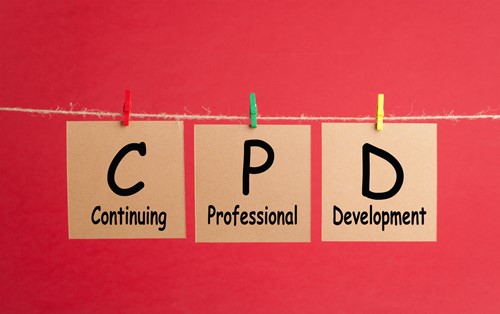
How Technology Transforms Teaching and Learning in the Elementary Classroom
We’ve explored the technologies available (Blog 1), the best strategies for using them (Blog 2), classroom activities (Blog 3), and how to assess their impact (Blog 4).
Now it’s time to look at the result — transformation.
Transformation isn’t about owning the latest device. It’s about changing how students learn, how you teach, and how confident you feel in using technology every day. And it’s the final stage of the Technology Integrator’s Learning Journey to Transformation — where all your planning, experimenting, and refining come together.
What Transformation Looks Like in the Classroom
| BEFORE | AFTER TRANSFORMATION | IMPACT |
|---|---|---|
| Teacher delivers most information | Students lead projects, share findings | More ownership of learning |
| Technology used in one-off lessons | Technology embedded across all subjects | Seamless skill development |
| Students follow fixed instructions | Students choose tools and methods | Higher creativity and problem-solving |
| Limited collaboration | Peer-to-peer learning and mentoring | Stronger communication skills |
| Teacher unsure of next steps | Teacher confident, supported, and reflective | Ongoing growth for both teacher and students |
Transformation in Action: Examples from Core Areas
Literacy
-
Students move from typed reports to digital storytelling projects — combining narration, imagery, and music.
-
Teacher role shifts from tech troubleshooter to story coach.
-
Teaching technology to elementary students is about modelling creativity, not just tool use.
Maths and Science
-
Students collect real-world data with sensors, use spreadsheets to analyse it, and create graphs to explain results.
-
Technology becomes the medium for investigation and presentation.
-
Computer lessons for elementary students become opportunities for applied problem-solving.
Creative Arts
-
Digital drawing tablets, animation apps, and music software let students express ideas in new ways.
-
Projects integrate with literacy or history, making creativity a tool for deeper understanding.
The Journey to Transformation
Reaching this stage takes more than enthusiasm — it takes a clear path and consistent reflection.
The Technology Integrator’s Learning Journey to Transformation helps you:
-
Plan with purpose — Lesson plans that align technology with learning goals.
-
Trial and refine — Activities designed to adapt to different student needs.
-
Observe and assess — Tools to track progress and guide your next steps.
-
Collaborate and lead — Share insights, learn from others, and build leadership skills.
-
Sustain growth — Keep progressing with new ideas and challenges.
What Teachers Experience at the Transformation Stage
From the Transformation milestones in the membership workbook:
-
Students use technology independently and responsibly.
-
Learning tasks are authentic, real-world, and linked across subjects.
-
Technology supports higher-order thinking and creativity.
-
You feel confident designing, adapting, and leading technology-rich lessons.
-
You contribute ideas and mentor others in your school community.
Why Membership Makes Transformation Easier
While any teacher can make progress, membership accelerates and strengthens the journey by:
-
Giving you ready-to-use, curriculum-linked lesson plans.
-
Providing reflection and observation templates to track your progress.
-
Connecting you with a supportive community for ideas and feedback.
-
Offering the Wisdom Tool to explore what’s worked for other teachers.
Instead of wondering how to incorporate technology in the classroom, you’ll have the steps, resources, and support to do it — and to keep growing beyond that point.
Closing Thought
Transformation is the end goal — confident, capable technology integration that changes student learning for the better. If you’ve been following these blogs, you already know the pieces. The membership simply brings them together, supports you through every milestone, and helps you reach the point where technology is not just in your classroom, but part of its DNA.

Why Professional Development Is the Key to Incorporating Technology in the Elementary Classroom
If you’ve followed this series, you’ve seen the full picture:
-
The technologies shaping elementary classrooms (Blog 1)
-
The strategies that make them effective (Blog 2)
-
The lesson plan activities that bring them to life (Blog 3)
-
The observation and assessment that show their impact (Blog 4)
-
And the transformation that happens when it all comes together (Blog 5)
But here’s the crucial point: none of this is sustainable without professional learning.
The real answer to how to incorporate technology in the elementary classroom is this:
👉 Professional development for elementary teachers is the key — especially when it happens as part of your daily teaching, not separate from it.
Why Professional Development Matters
| Without Ongoing PD | With Ongoing PD |
|---|---|
| Technology feels like an add-on | Technology becomes part of every subject |
| Confidence is low | Confidence grows with each milestone |
| Progress stalls after initial attempts | Growth continues as new tools emerge |
| Teachers work in isolation | Teachers share, reflect, and collaborate |
| One-off training quickly fades | Skills build step by step, with support |
Professional development is not about learning a tool once.
It’s about continually building your ability to design lessons, adapt strategies, and guide students as technologies change.
For many teachers, online professional development for elementary teachers is what makes this possible — giving access to learning that is flexible, practical, and available wherever you are.
The Membership Difference
This is where the ICT in Education Teacher Academy comes in.
Unlike traditional one-off workshops, it offers:
-
Flexible learning that fits into your schedule, with access to training and resources anytime.
-
Practical guidance that connects directly to your classroom, so new strategies can be applied immediately.
-
A clear pathway: the Technology Integrator’s Learning Journey to Transformation, which turns every workshop, lesson plan, reflection tool, and community discussion into part of a structured CPD process.
-
Immediate impact: milestones you can act on right away while teaching, so learning isn’t delayed until “later.”
How It Works in Practice
As a member, here’s what professional development looks like:
-
You start with what you know — choose a lesson plan or activity that suits your class.
-
You apply it immediately — try it out while teaching.
-
You reflect and assess — using built-in prompts and guides.
-
You adapt and refine — guided by the next milestone in the Journey.
-
You collaborate — sharing ideas with peers in the membership community.
-
You transform — not by chance, but through structured, supported growth.
This is technology professional development for elementary teachers that happens while you teach — ensuring your classroom is your training ground, and your students benefit every step of the way.
Closing Thought
The question we started with was: How do you incorporate technology in the elementary classroom?
The answer is now clear:
👉 You do it through professional development that is practical, ongoing, and embedded in your classroom practice.
That’s exactly what the ICT in Education Teacher Academy provides. It’s not just resources or workshops — it’s a complete learning journey that takes you from first steps to full transformation.
If you’re ready to move beyond trial-and-error and start teaching with confidence, creativity, and impact — the best next step is to join.
Join the ICT in Education Teacher Academy today — and make professional development the key to transformation in your classroom.
Trial for just 👉 $20 AUD per month or SAVE $40 instantly when you pay $200 AUD per year on your Annual plan with (2 months free!)
